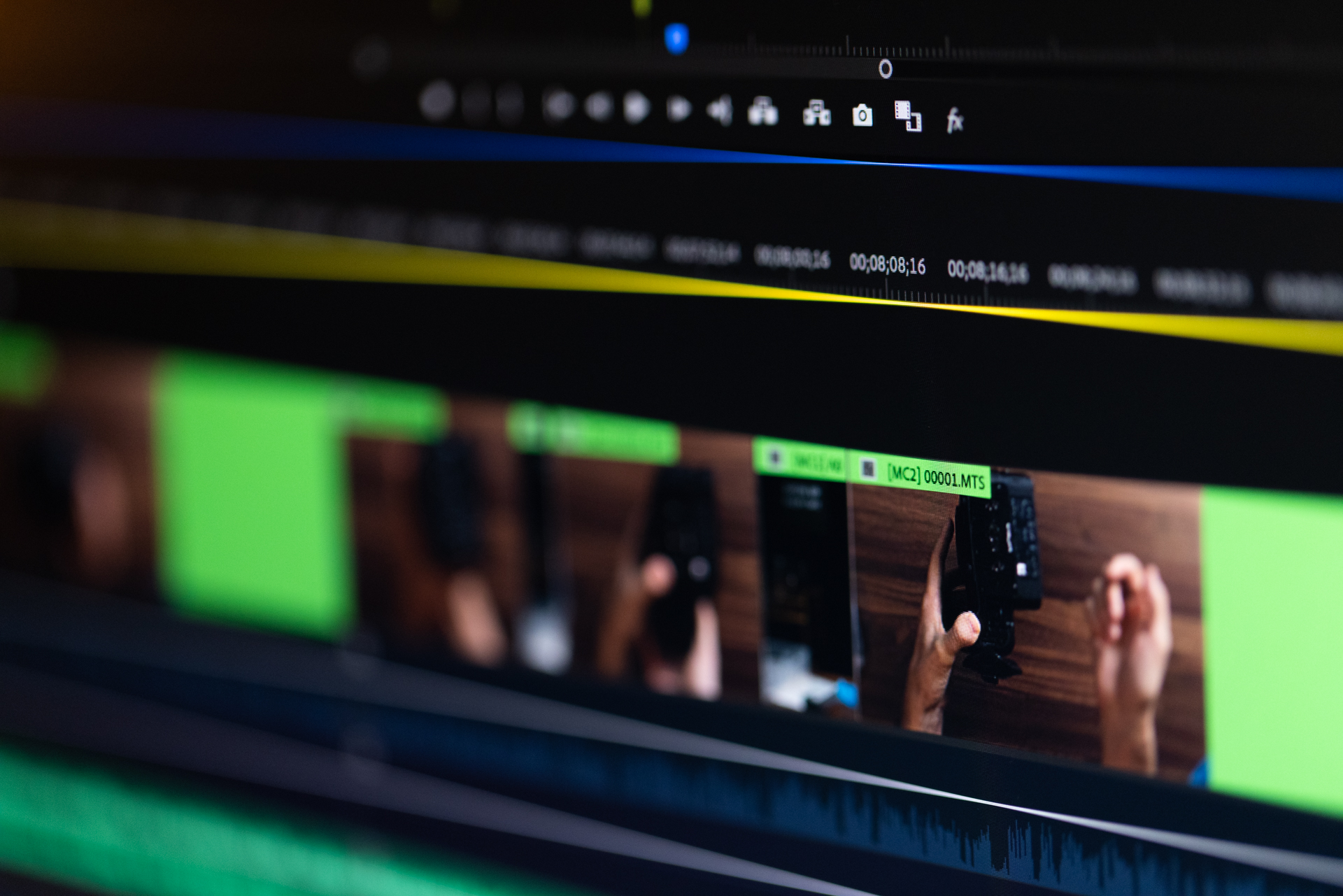This is everything I wish I knew when I started using Premiere Pro over 7 years ago.
Through this 7-hour long course I share every step of my process for editing a video in Premiere Pro CC.
WHAT THE COURSE TEACHES

1 - INITIAL SETUP
Here is where I’ll help you determine which Adobe Creative Cloud membership to join, set up your editing desk, configure your workspace, and discuss using multiple monitors.
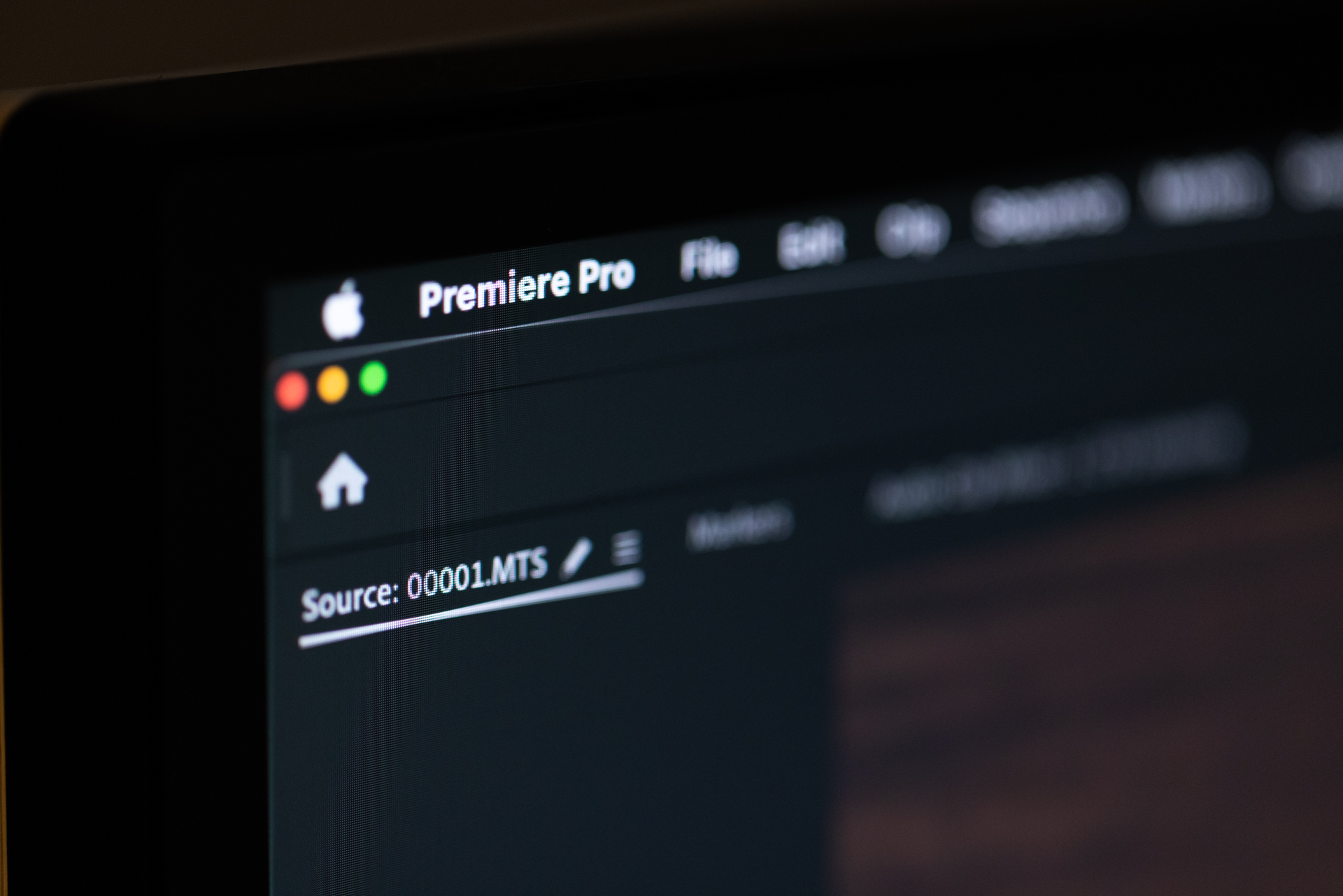
2 - FILE MANAGEMENT
In this module I’ll explain how to import & organize files, how to make and link proxy files, fixing offline media, saving projects, saving hard drive space, and using Premiere with multiple editors.

3 - BASIC VIDEO EDITING
We’ll start editing our video sequences, syncing video and audio files, creating multi-camera sequences, inserting b-roll, and building a first draft quickly before exporting.

4 - ADVANCED EDITING
I’ll get more advanced with the editing tools inside Premiere like warp stabilizer, masking & blurring objects, speed changes & reversing clips, customizing keyboard shortcuts, & how to edit faster.

5 - AUDIO EDITING
Half of a video is audio, so you’ll learn how to do audio transitions, add effects, layer dialogue with music & sound effects, and record voice overs directly inside of Premiere Pro.

6 - GRAPHICS
I’ll show you how to make titles, text effects, and graphics from scratch or by using built-in templates. I’ll also show you how to make handwritten graphics on an iPad and import them into Premiere.
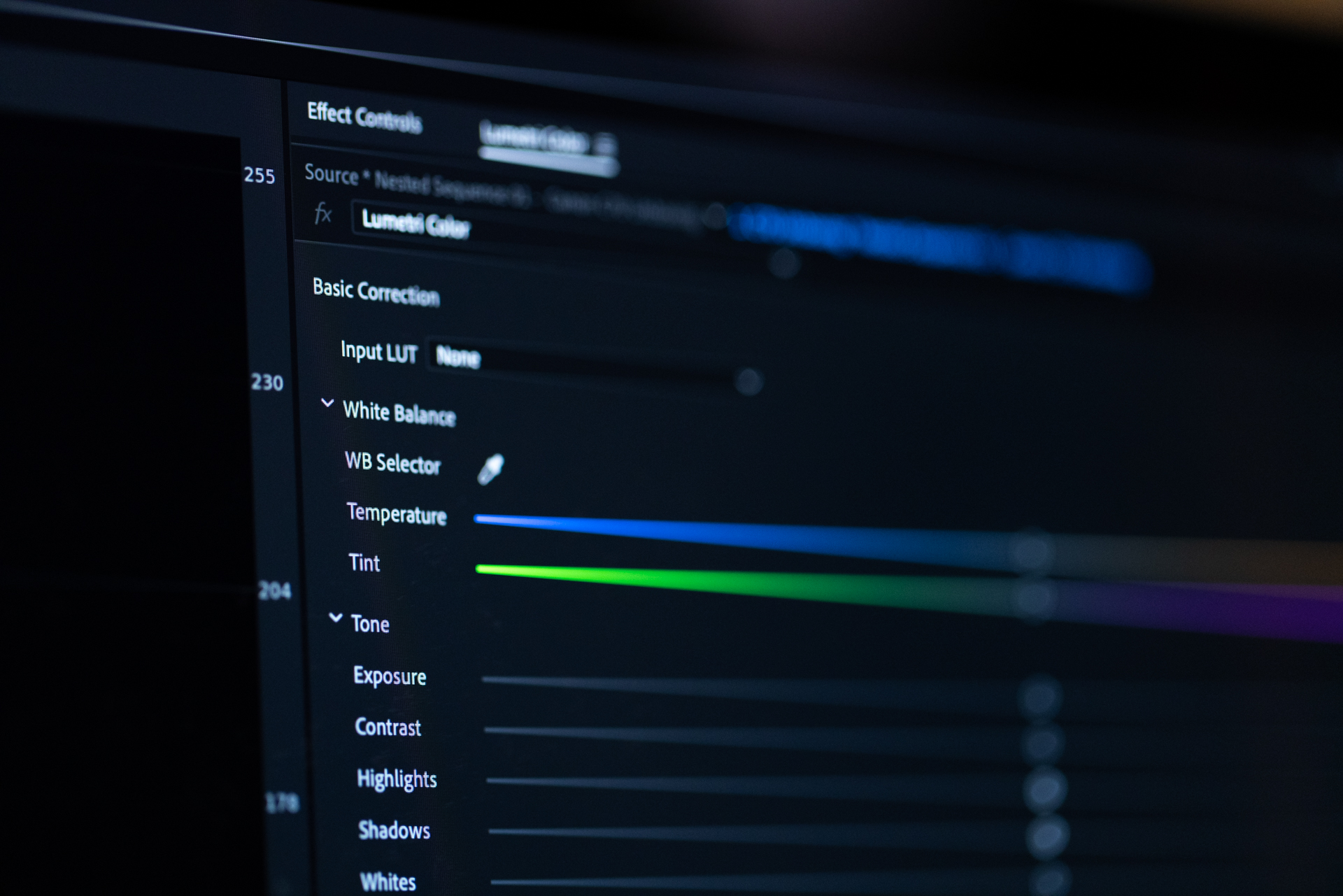
7 - COLOR GRADING
Here we’ll dive deep into color correcting and grading using the Lumetri Color panel, learn how to read vectorscopes, waveforms, and histograms, fix white balance shifts, how to install & apply LUTs, and key for green screens.

8 - OTHER ADOBE APPS
In this module I’ll show you how to use Adobe Audition to improve your audio or lengthen a song, link to After Effects for motion graphics work, and import Photoshop files with all layers visible.

9 - EXTERNAL SOFTWARE
We’ll explore how to integrate applications outside of Premiere into your workflow that are helpful for syncing multiple cameras quickly (PluralEyes) & doing more advanced color grading (DaVinci Resolve).
WHAT STUDENTS ARE SAYING

Thomas Frank
"I should probably just pay to have Caleb on retainer. Did you know you can use the Q & W buttons to cut up footage in Premiere faster? I didn't until a couple months ago when Caleb taught me them, and now those functions save me 1-2 hours of editing every single week.
As a full-time YouTuber, I'm happy that I still get schooled regularly from Caleb."

Justin Rhodes
"My wife learned Adobe Premiere from your course (she’s jamming it) and our Youtube Channel is KILLING it. We made $7,000 our first month monetizing. And, that’s just after 120 daily vlogs.
One of our fans just asked us, "did you go to college or something for your editing skills?" Nope, we just learned Premiere from Caleb's course."

Matt Giovanisci
"Every video I had ever made for 10 years had been edited with FCPX. But then I met Caleb. He made a very strong argument for why he uses Adobe Premiere & I got hooked in seconds. I've followed all of Caleb's videos which help me a ton.
Caleb is my go-to video making resource. The dude knows how to make amazing videos, and best of all, knows how to teach others the same. Thanks Caleb!"
Hey, I'm Caleb Wojcik
I’ve been making videos for myself and my clients since 2010 and I've exclusively used Premiere Pro to edit videos since 2014.
I use it to run my own video production company full-time, where we make videos our clients for YouTube, online courses, live events, documentaries, etc. You name it, I’ve probably filmed it.
Over the years I’ve helped thousands of people film better videos and learn how to edit video.
I originally released this Premiere Pro course in 2015, but for this 2021 update I completely re-filmed the entire course to add new features and share the tips & tricks I've implemented lately into my workflow. Any major software changes Adobe's made since 2021 will also have additional lessons added.
I want to help you make better videos. Wherever you are at in the process, I’ve been there.

FULL COURSE CURRICULUM
- 1.0 - Overview⠀ (1:08)
- 1.1 - How Adobe Creative Cloud Functions⠀ (9:46)
- 1.2 - Setting up a video editor's desk⠀ (13:13)
- 1.3 - Welcome Screen & Starting a new project⠀ (8:11)
- 1.4 - Audio Configuration & Intro to Workspaces⠀ (4:54)
- 1.5 - Workspaces Setup & Customization⠀ (6:19)
- 1.6 - Using Multiple Monitors⠀ (4:35)
- 2.0 - Intro to File Management⠀ (1:36)
- 2.1 - Media Browser & Project Window⠀ (9:09)
- 2.2 - Proxy File Creation & Linking⠀ (5:46)
- 2.3 - Relinking offline media⠀ (2:30)
- 2.4 - Project Saving, autosaving, & backups⠀ (4:59)
- 2.5 - Cache files & saving hard drive space⠀ (4:20)
- 2.6 - Team Project & Collaboration Options⠀ (7:44)
- 3.0 - Intro to Basic Video Editing⠀ (0:54)
- 3.1 - Creating a sequence & choosing settings⠀ (4:54)
- 3.2 - Syncing video & audio⠀ (7:25)
- 3.3 - Creating multi-cam sequences⠀ (7:24)
- 3.4 - Selecting & inserting b-roll⠀ (8:49)
- 3.5 - Editing tools⠀ (10:10)
- 3.6 - Source & Program Window Tools⠀ (6:56)
- 3.7 - Building a first draft quickly⠀ (10:17)
- 3.8 - Cuts, fades, & transitions⠀ (6:26)
- 3.9 - Using markers & making YouTube timestamps⠀ (9:51)
- 3.10 - Using Color & Track Labels⠀ (4:01)
- 3.11 - Rendering in to out before export⠀ (1:51)
- 3.12 - Exporting without Media Encoder⠀ (11:59)
- 3.13 - Exporting using Media Encoder⠀ (3:38)
- 4.0 - Intro to Advanced Video Editing⠀ (0:32)
- 4.1 - Cropping & slow zooms⠀ (6:38)
- 4.2 - Speed changes & reversing clips⠀ (6:18)
- 4.3 - Warp stabilization⠀ (4:45)
- 4.4 - Layering video tracks⠀ (4:01)
- 4.5 - Masking & tracking an object to blur it⠀ (3:21)
- 4.6 - Customizing Keyboard shortcuts⠀ (8:16)
- 4.7 - Multiple sequence editing⠀ (1:54)
- 4.8 - Auto Reframe for Social Media⠀ (3:29)
- 4.9 - Scene Edit Detection⠀ (2:26)
- 4.10 - Tips for faster editing⠀ (9:03)
- 5.0 - Intro to Audio⠀ (0:31)
- 5.1 - Audio transitions & key framing⠀ (3:55)
- 5.2 - Audio effects⠀ (3:16)
- 5.3 - Layering audio tracks⠀ (10:35)
- 5.4 - Fixing Audio drift⠀ (4:26)
- 5.5 - Essential Sound Panel + Adobe Stock Music⠀ (2:55)
- 5.6 - Dialogue⠀ (8:35)
- 5.7 - Music & Ducking⠀ (4:21)
- 5.8 - Sound Effects⠀ (2:36)
- 5.9 - Ambience⠀ (4:47)
- 5.10 - Recording a Voice Over⠀ (5:29)
- 7.0 - Intro to Color Correcting & Grading⠀ (0:34)
- 7.1 - Setting up your Color Workspace⠀ (7:35)
- 7.2 - Understanding vectorscopes & waveform monitor⠀ (14:02)
- 7.3 - Lumetri Layering & Source vs. Instance Tips⠀ (6:21)
- 7.4 - Lumetri Color Panel Overview⠀ (21:12)
- 7.5 - Fixing White Balance manually⠀ (8:17)
- 7.6 - Color correcting vs. color grading⠀ (6:07)
- 7.7 - Installing & Applying LUTs⠀ (9:25)
- 7.8 - Keying for green screens⠀ (5:36)
- 7.9 - Advanced masking & isolation⠀ (5:23)
KUDOS FOR THE INSTRUCTOR

Pat Flynn
Smart Passive Income
“For my YouTube videos, sales page videos, and even online course videos Caleb has always made sure the video is top notch. Caleb knows exactly how to make sure things not only look great, but sound superb, too.”

Jason Zook
Wandering Aimfully
“Caleb is my go-to source whenever I have an audio or video question. (Especially when it comes to which gear to buy and which to avoid.) He is a wealth of knowledge and explains things in a way that’s helpful and actionable.”

Darrell Vesterfelt
Good People Digital
"I’ve worked with Caleb for several years on numerous video projects and have always been impressed with the quality of the finished product. Delivering professional level quality to my clients is paramount and I trust Caleb to help me make sure that happens."
FREQUENTLY ASKED QUESTIONS
When does the course start and finish?
The course starts now and never ends! It is a completely self-paced online course - you decide when you start and when you finish.
How long do I have access to the course?
How does lifetime access sound? After enrolling, you have unlimited access to this course for as long as you like - across any and all devices you own.
Couldn't I find this information on YouTube or somewhere else for free?
This course is tailored to provide you what you need in a streamlined curriculum. You won't have to waste time searching, watching ads, or listening to conflicting information trying to figure out what's right.
What if I am unhappy with the course?
We would never want you to be unhappy! If you are unsatisfied with your purchase, contact us in the first 30 days and we will give you a full refund.
Is this course for me?
Get this seven hour class if you're serious about making videos. This is everything I wish I knew when I started using Premiere Pro. Through 75+ video lessons I share every step of my process for editing a video in Premiere. This course covers every step along the process of importing, organizing, editing, and exporting a video.
The ideal student is either completely new to Premiere, has only edited simple videos in it, or is ready to learn the more advanced video editing tricks to speed up their workflow.